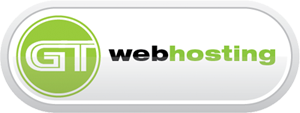SPF and DKIM Setup for cPanel
Step 1
Log in to your cPanel. Go to the Domains section and click the Advanced DNS Zone Editor.
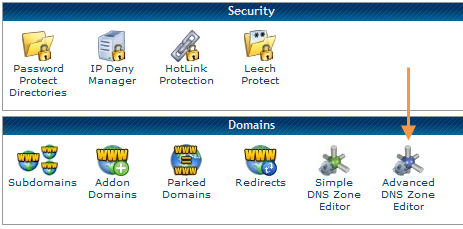
Step 2
To create a new SPF record, go to the section Add a Record.
Note: if you already see a TXT record with a value beginning with 'v=spf1' then edit that record rather than adding a new one.
Enter your domain into the Name field.
Enter the desired TTL value into the TTL field. The recommended value is 14400.
Select the TXT option from the Type drop-down menu.
Enter the SPF record that we recommend for you into the TXT Data field. You can find your recommended SPF record from the Sender Domains page in your SMTP2GO App.
If you are interested, take a look at some more detailed information about SPF records here.
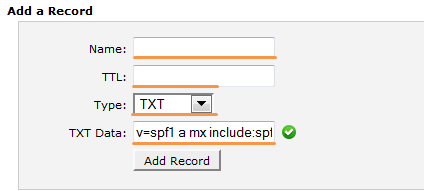
Click on the Add Record button.
Step 3
To create a DKIM record, go to the section Add a Record.
Enter the Hostname we recommend into the Name field.
Enter the desired TTL value into the TTL field. The recommended value is 14400.
Select the CNAME option from the Type drop-down menu.
Enter the Value that we advise for your CNAME record into the CNAME field.
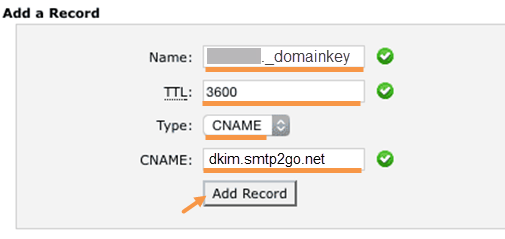
Click on the Add Record button.